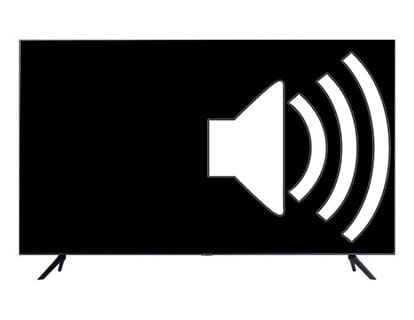Listen through Bluetooth headphones and internal speakers on Android TV

Sound through Bluetooth and internal speakers on Android TV
Last update:
Some users of this page have asked us about how to transmit or project the sound of the television simultaneously through the speakers of the device itself and through Bluetooth. Initially, for most TV users, this is not a necessary setting. However, there are some cases in which it is essential to be able to project sound through both the speakers and a Bluetooth device.
This tutorial is also applicable to transmit sound through speakers and another device connected to the television via jack cable. To do this, you simply have to select the "Wired Headphones + Speakers" option.
Situations where someone may need this special sound setting include:
People with hearing problems: Those who need to use hearing aids can receive the sound of the television directly on these devices at a personalized volume, while the rest of the inhabitants of the home can enjoy television through internal speakers at another volume, adjusted to your preferences.
Home theater configurations or external speakers: this configuration allows you to use Bluetooth or wired speakers, transmitting the sound through both the external speakers and the television's own speakers.
Estimated time: 2 minutes.
Step 1:
Turn on your television with Android TV and press the settings button on the remote control. If your remote control does not have this button, press the "Home" key, it is the button with the drawing of a house. Once it appears, select settings in the TV menu.

Step 2:
Using the direction buttons on the remote control, scroll down to select the "Audio" section, press the "OK" button on the remote control to access the sound settings of your television with Android TV or Google TV.
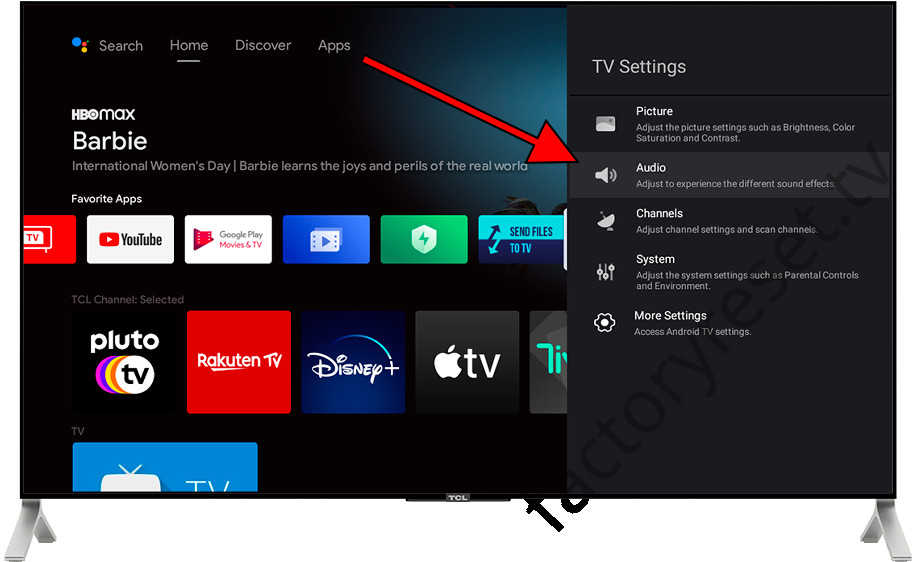
Step 3:
Once inside the TV sound settings, scroll down again using the direction buttons on the remote control until you select the "Audio Output" section, press the "OK" button on the remote control again to access this setting and See available options.
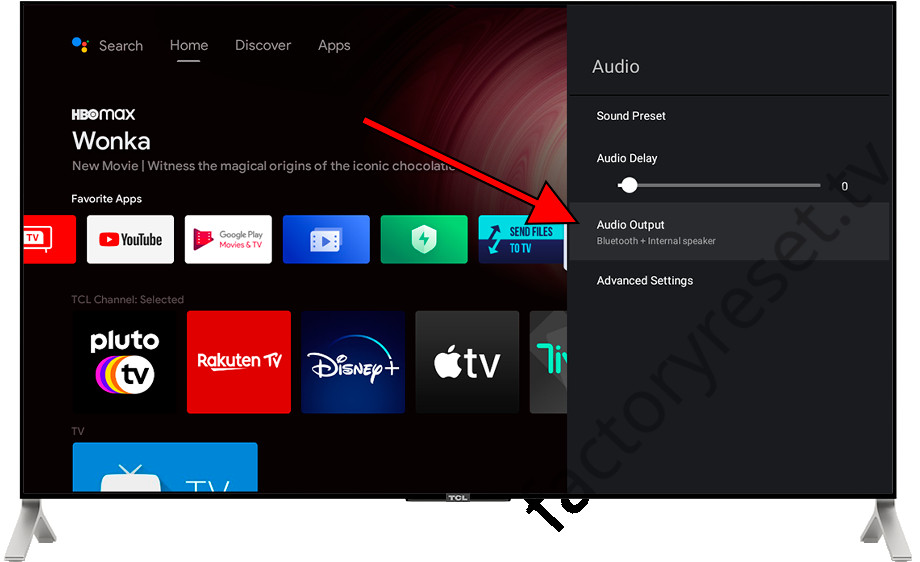
Step 4:
Once inside the "Audio Output" section you will see several options available to configure the sound output of your television, you can choose whether to emit the sound only through the speakers, only through Bluetooth headphones or cable and the perfect option for people with hearing problems: Bluetooth + Internal speaker.
Select this option and press the "OK" button on the remote control to confirm the change.
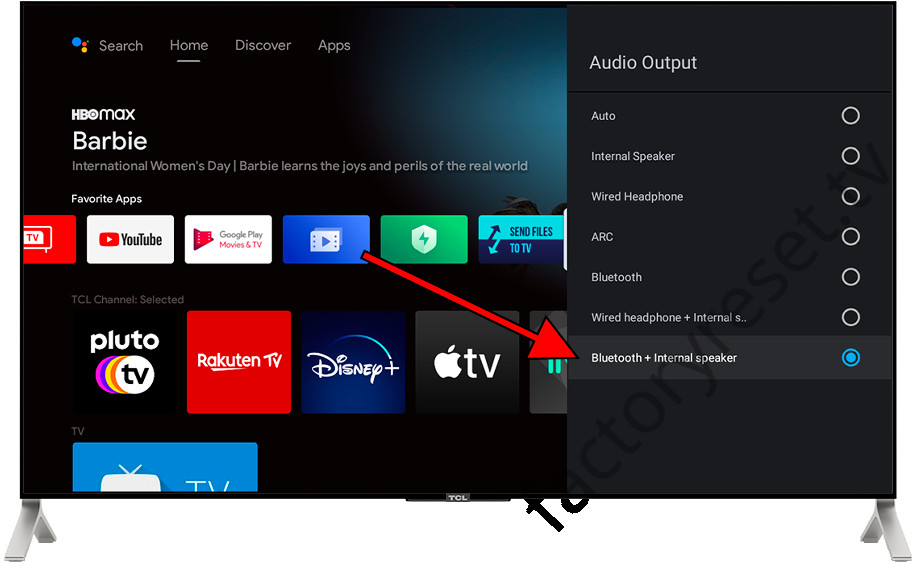
Questions and answers from users about "How to cast TV sound through Bluetooth and speakers on Android TV"
There are no questions yet about "How to cast TV sound through Bluetooth and speakers on Android TV", you can write the first one.