Organize channels in LG 55LB6300

Edit programmes on LG 55LB6300 TV 138.7 cm (54.6") Full HD Smart TV Wi-Fi
Organize channels from LG 55LB6300 settings
If you have just tuned in to the channels on a LG 55LB6300 television or you tuned them in for a long time and they are out of order, or you want to eliminate any of them, we will show you how to organize and eliminate cable, satellite or DTT channels step by step and with images.
Estimated time: 15 minutes.
You will need:
- TV remote
If you don't have a remote you can buy one from this link on Amazon. *
1- First step:
First go to the settings menu of your LG 55LB6300 TV, for this on your remote press the settings key it is the button with the drawing of a cog wheel, if your remote does not have this button press the Home button This is the button on the top right of the remote control with a drawing of a house.
If you do not have either of these two buttons, look for the button called "SETTINGS".
Another way to access is by pressing the "Smart" button on the remote control and from the screen of the LG 55LB6300 click on "Settings", this is the option with the icon of a gear wheel.


2- Second step:
Using the directional buttons on the 55LB6300 remote, scroll down through the icons to the last icon that corresponds to a gear with the text "All Settings", press the center button on the remote to access.

3- Third step:
The setup menu will appear on your 55LB6300 screen.
Using the directional buttons on your remote control, scroll down the menu to the option with an icon of a satellite dish.

4- Four step:
Select the second option "Programme Manager" and press the central button of the remote control to access the channel management.
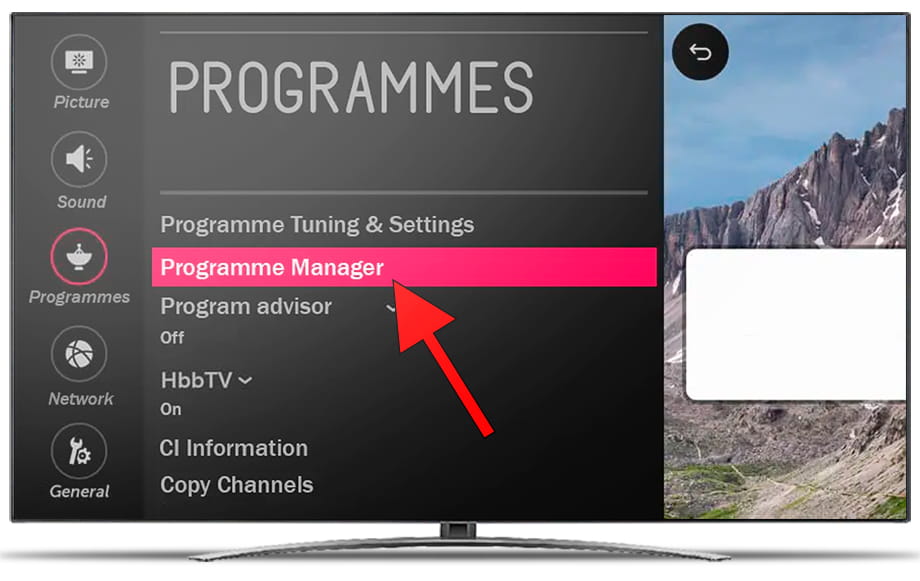
5- Fifth step:
The channel management menu will appear, click on "Edit All Programmes".
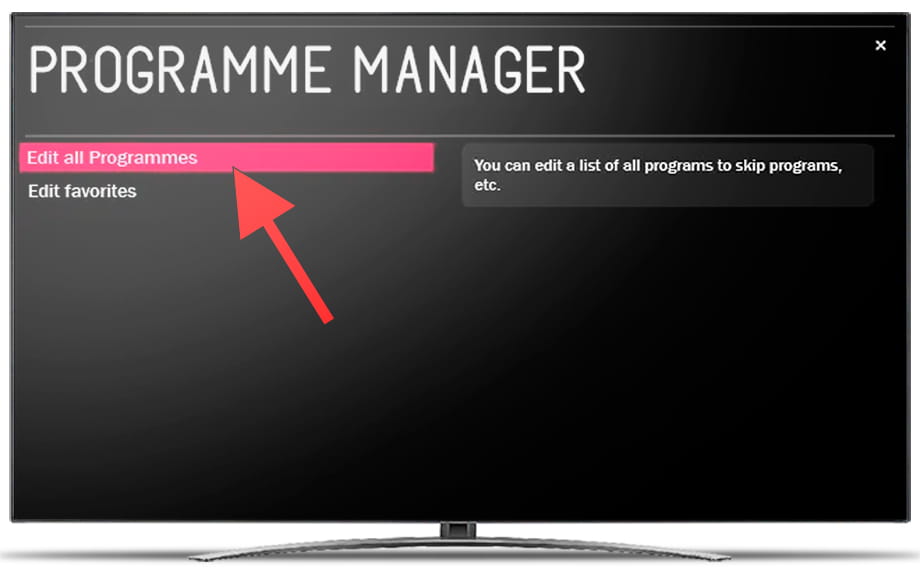
6- Sixth step:
The list of tuned channels will appear on your LG 55LB6300, select the channel you want to change the order.
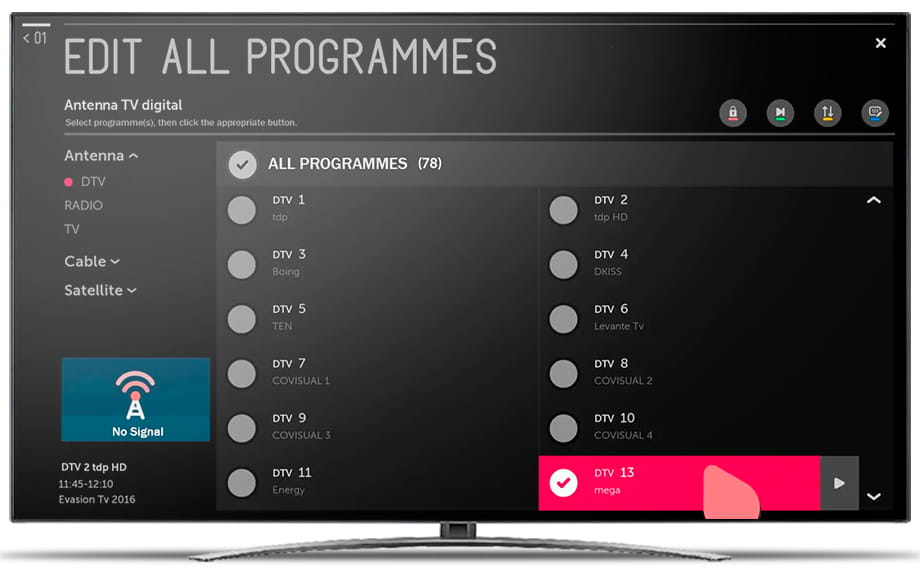
7- Seventh step:
Press the blue button on your remote control or with the cursor on the screen click on the button "Edit programme number" at the top right of your LG 55LB6300 screen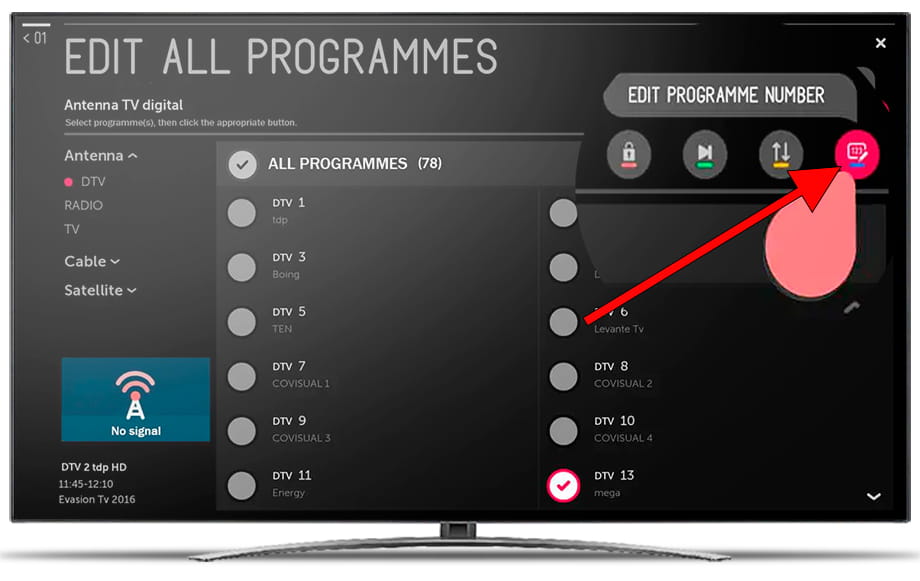
8- Eighth step:
Delete the current program number using the icon button containing a cross with a left arrow.
9- Nineth step:
Enter the new position number where you want this channel to appear and press the "Enter" button to confirm.
10- Tenth step:
Repeat the same procedure for the rest of the channels that you want to organize on your LG 55LB6300 television and when you have finished press the "Exit" button on the remote control or press the X in the upper right part of the screen.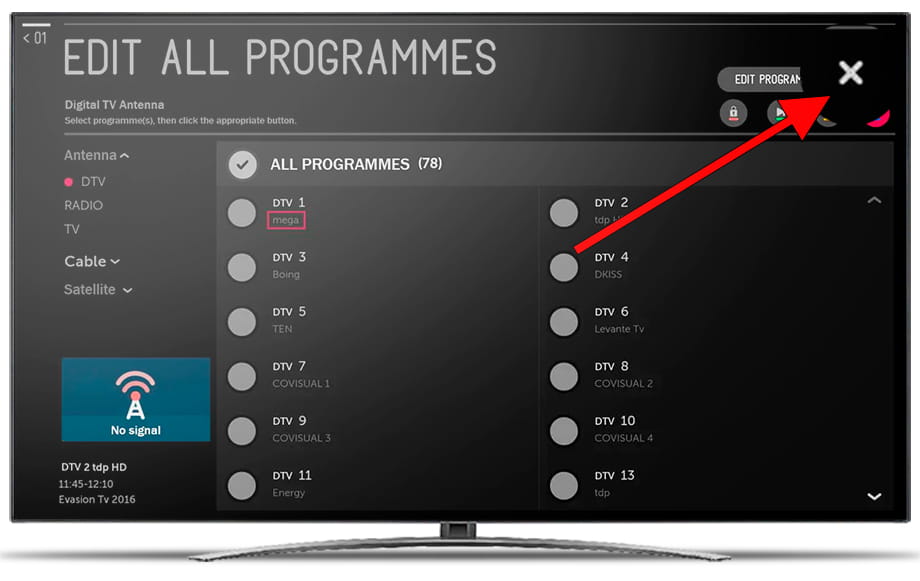
Has it been useful?
About the device:
The LG 55LB6300 it is a television with the Web OS operating system, 3 HDMI ports, 3 USB ports, a screen resolution of 1920 x 1080 pixels, a screen diagonal of 138.7 cm, Wi-Fi, Ethernet port (RJ45), dimensions of 0 cm width, 0 cm height and 0 cm depth.
Release date: 2014-03-28.










