Install apps on Grundig 40 GFB 6065 - Fire TV Edition
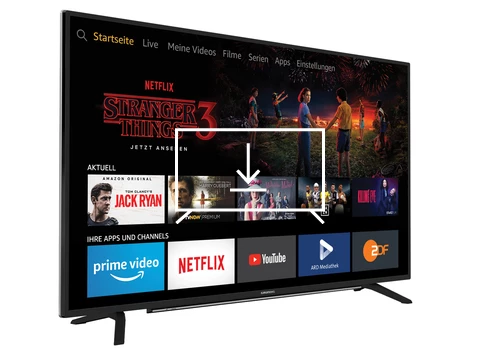
How to install apps on Grundig 40 GFB 6065 - Fire TV Edition
Add apps to Grundig 40 GFB 6065 - Fire TV Edition
If you've just bought a Grundig 40 GFB 6065 - Fire TV Edition or you've had it for a long time and you don't remember how to add new applications, we'll give you the instructions to download and install any of the applications available in your TV's application store.
First of all, you must bear in mind that you need to have an internet connection configured to be able to install applications on your Grundig 40 GFB 6065 - Fire TV Edition.
If you don't have a wired or Wi-Fi internet connection configured, see the tutorial: Connect to the internet Grundig 40 GFB 6065 - Fire TV Edition .
Estimated time: 10 minutes.
You will need:
- TV remote
If you don't have a remote you can buy one from this link on Amazon. *
- Internet connection
1- First step:
Press the "Start" or "Home" key on the remote control, it is the button with the drawing of a house to open the main menu of the Grundig 40 GFB 6065 - Fire TV Edition.
Move through the menu on the main page to the “Appstore” icon, it is an icon with an orange background and the text “appstore.” Press the central button of the remote control to access.
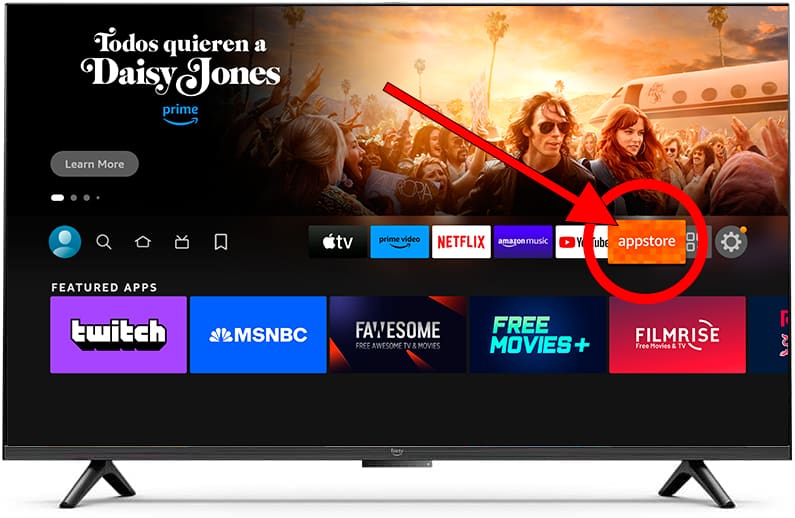
2- Second step:
A screen will appear with the featured or most downloaded applications by other users.
Use the directional buttons on the remote control to move through the list of applications.
If the application you are looking for does not appear in this featured list, move to the top menu and select the "Search" section.
Press the center button on the remote to access.
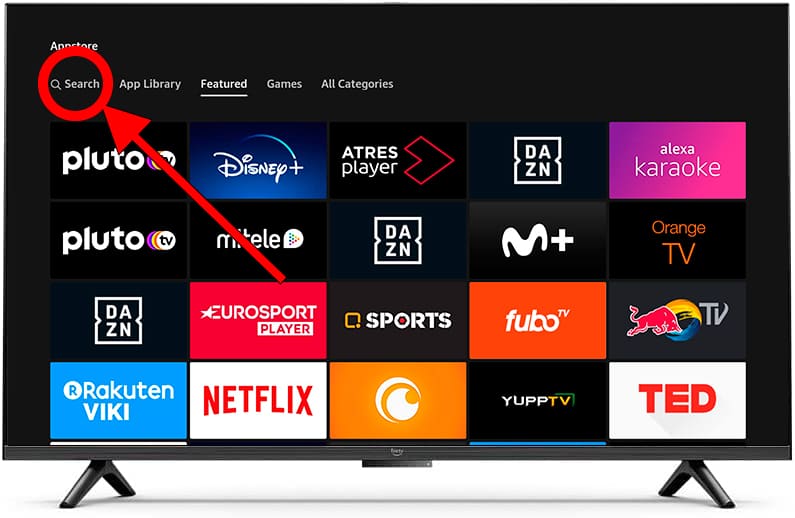
3- Third step:
Use the directional buttons on the remote to move through the keyboard that appears on the Grundig 40 GFB 6065 - Fire TV Edition screen, and press the center button to type each letter.
The matching results will appear below the keyboard, when you find the application you are looking for move using the arrow buttons until you select its name and press the central button of the remote control to select.
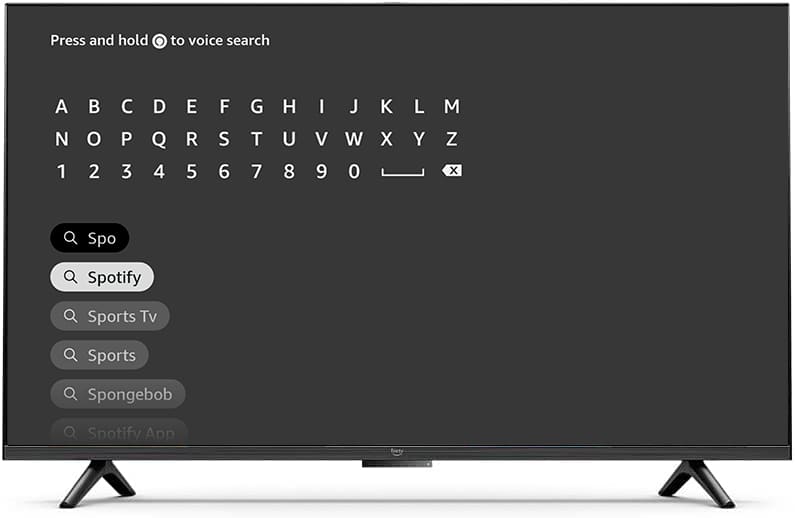
4- Four step:
The list of applications that match your search or are similar will appear, select the application you want to install and press the central button of the Grundig 40 GFB 6065 - Fire TV Edition remote control.
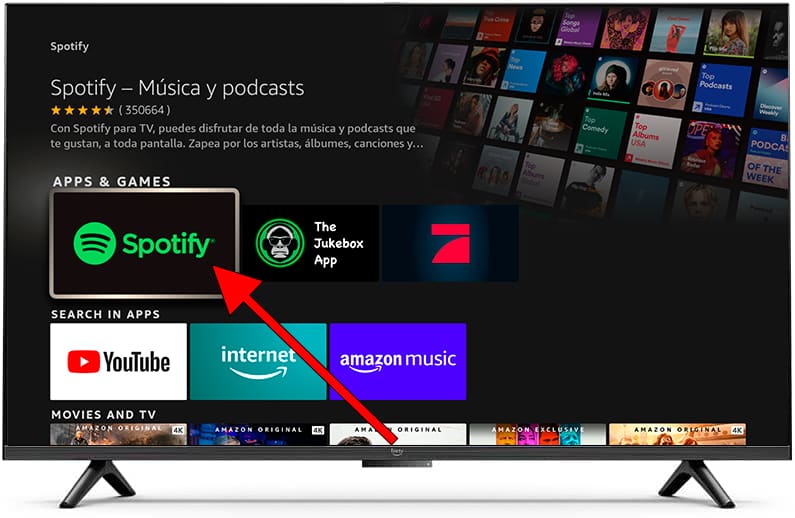
5- Fifth step:
If the application you want to download and install is free, the text "You own it" will appear, if it is paid, the price will appear and you will need to have a payment method configured in your Amazon account to be able to buy it.
Press the download button to start the download and installation, it may take a few minutes or seconds depending on the size of the application and your connection speed.
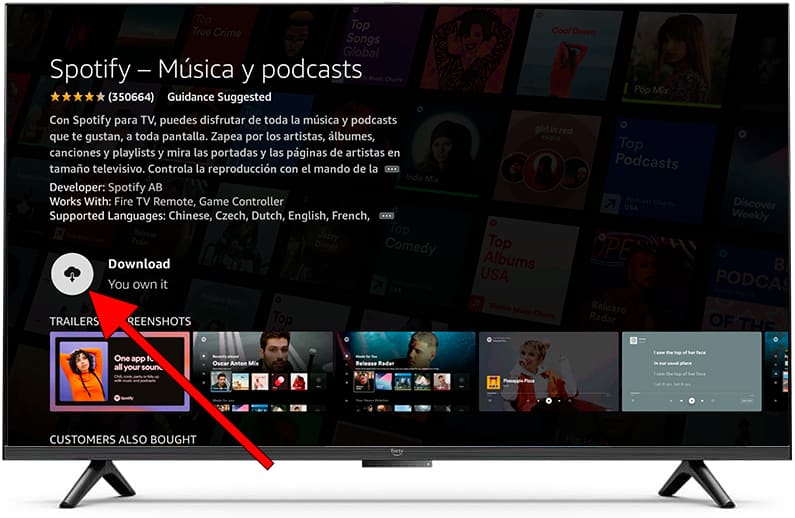
6- Sixth step:
Once it has been completed, we can start the application on our 40 GFB 6065 - Fire TV Edition by clicking on "Open" or continue searching and installing applications through the application store.
Each installed application will be added to the home menu of the TV, you can access them by pressing the “Home” button on the remote control.
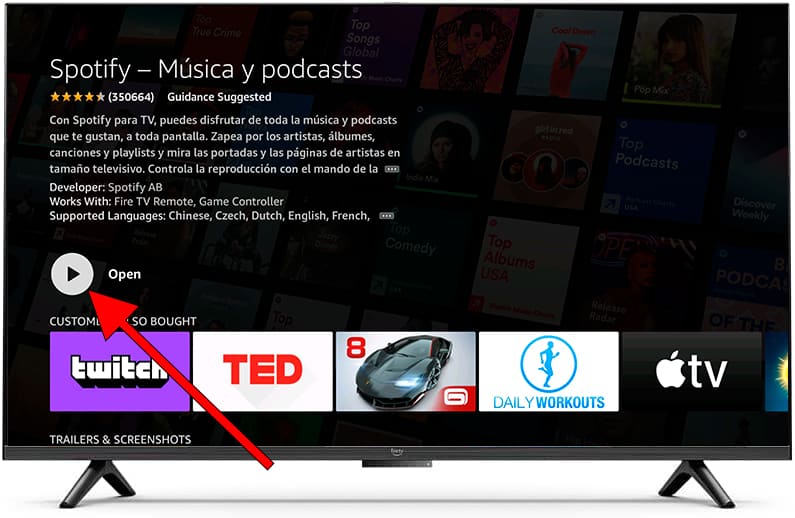
Has it been useful?
About the device:
The Grundig 40 GFB 6065 - Fire TV Edition it is a television with the Fire TV operating system, 3 HDMI ports, 2 USB ports, a screen resolution of 1920 x 1080 pixels, a screen diagonal of 101.6 cm, Wi-Fi, Ethernet port (RJ45) .








