Install apps on Shinco SO55QBT
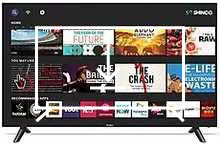
How to install apps on Shinco SO55QBT 124 cm (49 inches) 4K Ultra HD Smart LED TV (Black) (2020 Model)
Add apps to Shinco SO55QBT
If you've just bought a Shinco SO55QBT or you've had it for a long time and you don't remember how to add new applications, we'll give you the instructions to download and install any of the applications available in your TV's application store.
First of all, you must bear in mind that you need to have an internet connection configured to be able to install applications on your Shinco SO55QBT.
If you don't have a wired or Wi-Fi internet connection configured, see the tutorial: Connect to the internet Shinco SO55QBT .
Estimated time: 10 minutes.
You will need:
- TV remote
If you don't have a remote you can buy one from this link on Amazon. *
- Internet connection
1- First step:
To start, we access the start menu of your Shinco SO55QBT 124 cm (49 inches) 4K Ultra HD Smart LED TV (Black) (2020 Model) TV, to do this press the “Home” or “Start” key on the remote control, it is the button with the drawing of a house.

2- Second step:
Use the direction buttons on the Shinco SO55QBT TV remote control to find the section called "Applications", it should be located on the right side of the screen but may vary depending on the version of the operating system.

3- Third step:
You will see the applications installed on the Shinco SO55QBT television, to download new applications you must access the Google Play Store, click on its icon to access the Google application store for Smart TV.
If this is the first time you access, you must log in with a Google account.
If you don't have a Google account, use your mobile phone, tablet or computer to create a new account.

4- Four step:
We will access the main menu of the Google TV interface of the SO55QBT, television, using the direction buttons on the remote control we will move to the Applications section of the main menu.

5- Fifth step:
You can navigate using the direction buttons on the Shinco SO55QBT remote control through featured and popular apps to find the app you need.
If you can't find it, click on "Search for apps and games" to do a search and find the desired app.

6- Sixth step:
Using the keyboard that appears on the Shinco SO55QBT screen, type the name of the application you need to install.
You can also use the remote control's microphone if you have one.
Once you have written or dictated it, click on the “Search” button, it is the button with the icon of a magnifying glass that is located in the lower right part of the keyboard that is shown on the screen.

7- Seventh step:
Select the application you are looking for and press the center button on the remote control to access the available options for that application.

8- Eighth step:
Once the application that we want to install is found, in the event that we do not already have it installed, we will see an “Install” button.
We use the direction buttons on the remote control to move to the "Install" button and press the central button on the remote control to start the download and installation of the application on our Shinco SO55QBT.

9- Nineth step:
We wait a moment for the download and installation of the application to complete, this time will depend on the size of the application (they are not usually very large) and the connection speed we have.
Once it has been completed, we can start the application on our Shinco SO55QBT by clicking on "Open" or continue searching and installing applications through the application store.
Each installed application will be added to the home menu of the TV, you can access them by pressing the "Home" button on the remote control.

Has it been useful?
About the device:
The Shinco SO55QBT it is a television with the Android operating system, an aspect ratio of 0,67292, a refresh rate of 60 Hz, 3 HDMI ports, 2 USB ports, a screen resolution of 4K, 3840 x 2160 Pixels pixels, a screen diagonal of 55 inch cm, Bluetooth, Wi-Fi, Ethernet port (RJ45) .










