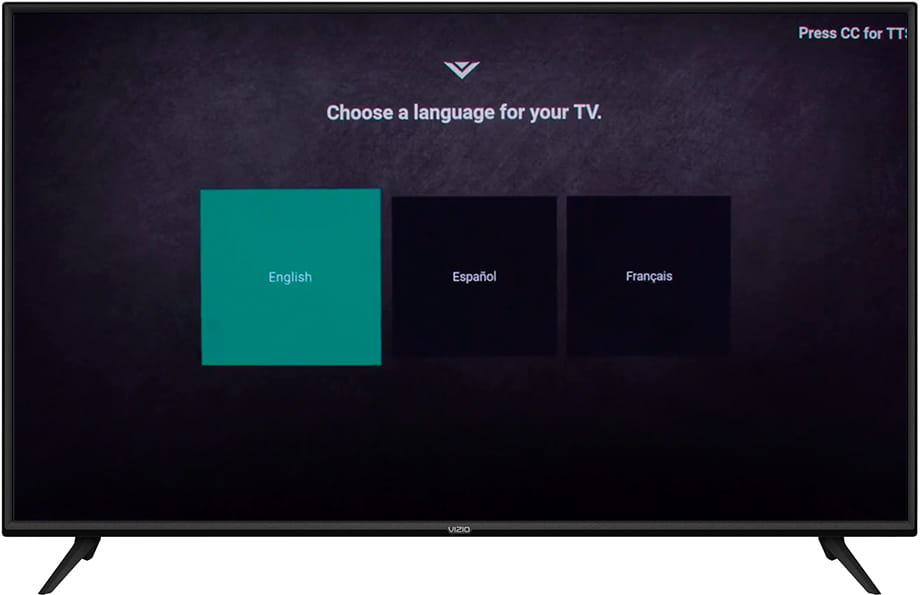Factory reset Vizio OLED65-H1
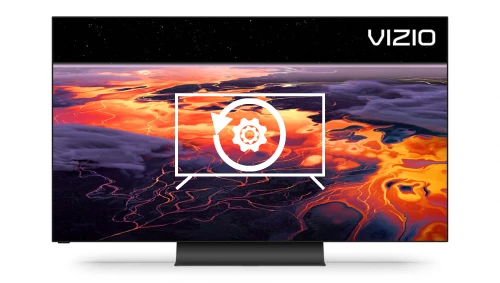
How to reset or hard reset an OLED 65" Class 4K HDR Smart TV
Restore from the options of Vizio OLED65-H1
If your Smart TV Vizio OLED65-H1 works very slow, it hangs, or you have a full memory and you want to erase everything, or you want to sell it or give it away and you want nobody to be able to access your history and passwords you can do a factory reset or format so that it returns to be like the first day.
IMPORTANT: formatting or resetting your Vizio OLED65-H1 to its factory state will eliminate all the personalized settings of the television such as the tuned channels and their order, input names, applications that have been installed, passwords of the accounts linked to this OLED65-H1, Wi-Fi passwords, Vizio user and web browsing history.
The Vizio OLED65-H1 TV will need to be fully configured as when it was turned on for the first time after purchase.
Estimated time: 15 minutes.
1- First step:
Using the remote control of the TV OLED 65" Class 4K HDR Smart TV, press the settings button, it is the button with the gear symbol shown in the following image.
If not you have that button on your remote press the "Menu" button.
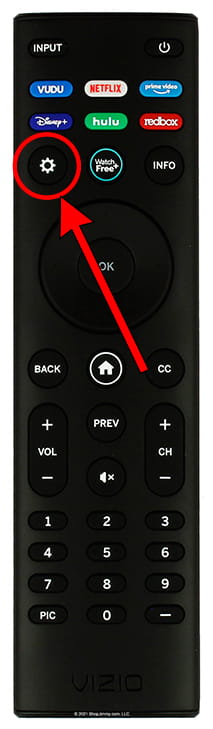
2- Second step:
Once inside the settings menu of the OLED65-H1, using the buttons on the circular wheel around the "OK" button or the direction arrows on the remote control, scroll down to the "Admin & Privacy" section.
Press "OK" on the remote to access.
On newer TVs you need to go to "Admin & Privacy", however on older TVs you need to go to "System" to access the factory reset settings.
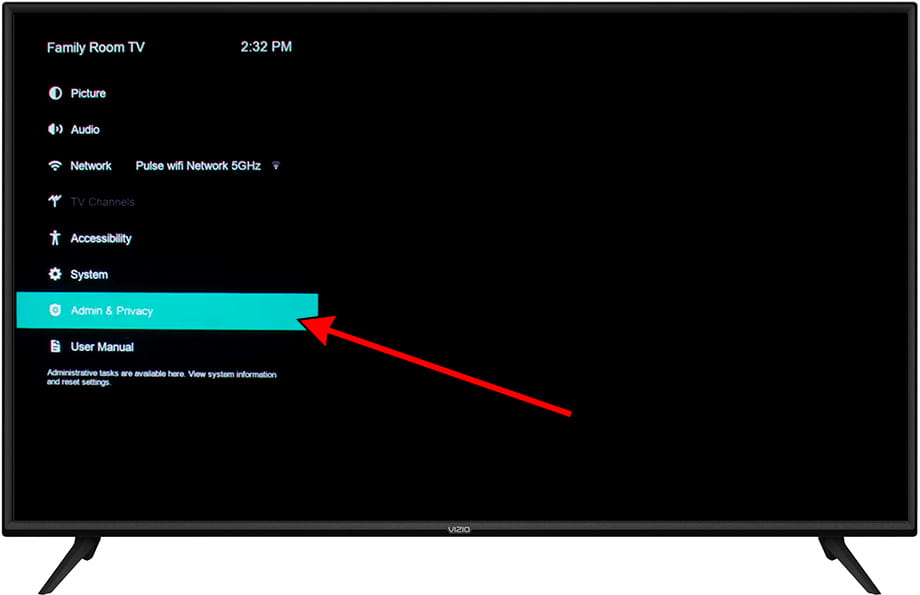
3- Third step:
Within the "Admin & privacy" or "System" section (depending on the version and year of the TV) we will see a section called "Reset to factory settings", use the buttons on the remote control to select this option and press the button " OK" to access.
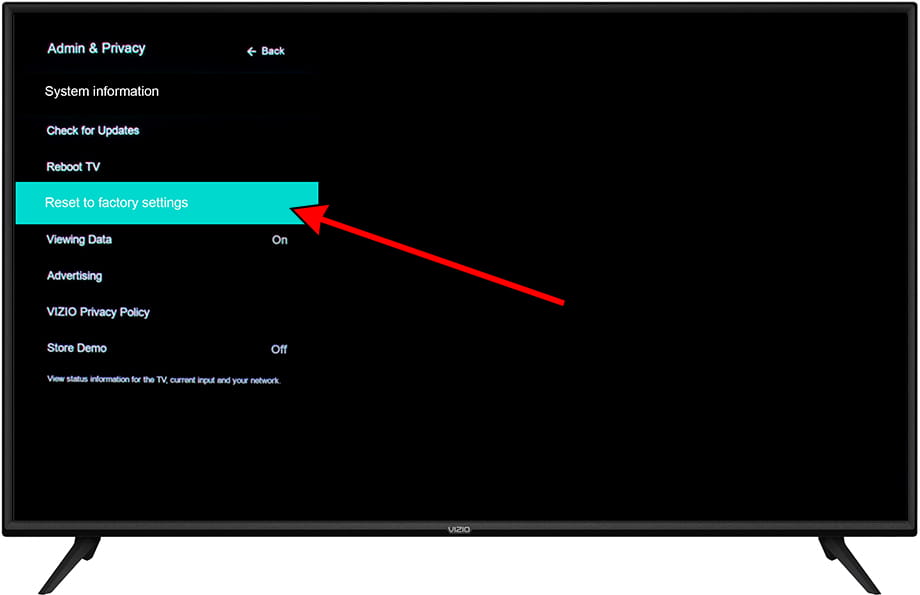
4- Four step:
A window will be displayed with two options: "Restore" and "Cancel" to avoid restoring the TV by mistake, if we are sure that we want to restore the Vizio OLED65-H1 to its factory state and thereby erase all the settings and data, press "Reset" using the "OK" button on the remote control.
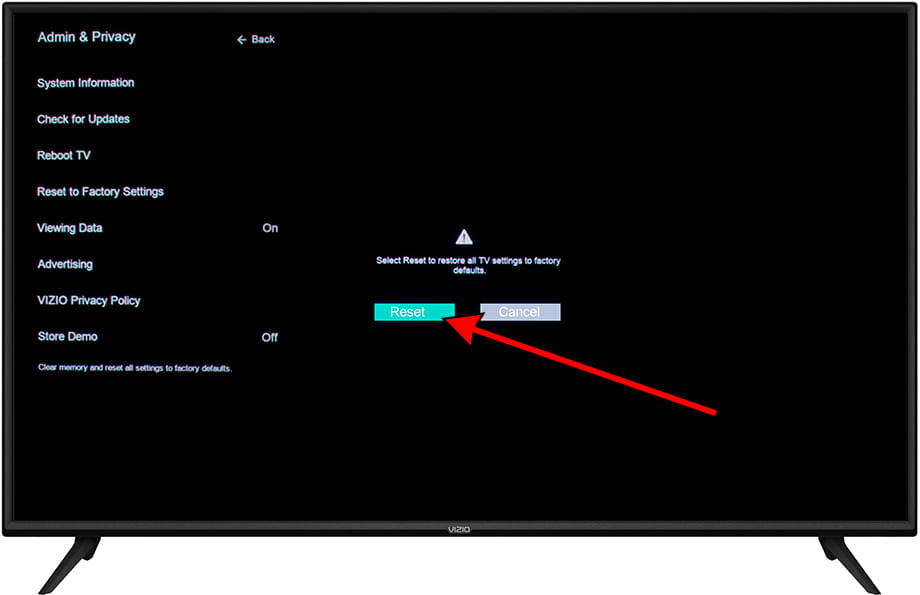
5- Fifth step:
The Vizio OLED65-H1 will shut down and it will take a few seconds or minutes to restart, do not touch any buttons on the remote control or unplug or turn off the TV during this process as it may cause a permanent error.
Once the restoration is complete, a menu will appear to configure the TV as newly purchased and installed.