Update LG OLED77B1PVA operating system

How to update LG OLED77B1PVA
Check and download update on LG OLED77B1PVA
Keeping your television up to date is very important for several reasons: for security reasons, since updates include improvements and security fixes; for usability since each update may include improvements to make it easier to use your LG OLED77B1PVA, to improve performance and to include new features.
To update the Web OS operating system, the first thing you must have is an internet connection. If you have not yet connected your TV to the internet, we recommend this manual .
On the other hand, you will need storage space in your LG OLED77B1PVA to download the update, if when trying to download the update an error appears indicating lack of space, you must delete an application.
It is possible that there is no software update available, either because LG has stopped supporting the OLED77B1PVA or because there is no software update available at the moment, you will be able to check it after a while.
Estimated time: 5 minutes.
1- First step:
To start searching for and downloading updates on your LG OLED77B1PVA 195.6 cm (77") 4K Ultra HD Smart TV Wi-Fi Black television, you will access the settings, to do this, press the settings or configuration button on the remote control, it is the button with the drawing of a gear or cogwheel, if the remote does not have this button press the Home button, it is the button on the top right of the remote with a picture of a house.
If you do not have any of these two buttons, look for the button called "SETTINGS".

2- Second step:
Once inside the settings of the OLED77B1PVA, go down using the direction buttons of the remote control until you are in the section called "General" and press the central button to access.

3- Third step:
Within the "General" section you will look for an option called "About this TV", place the cursor and press the central button of the remote control to continue.
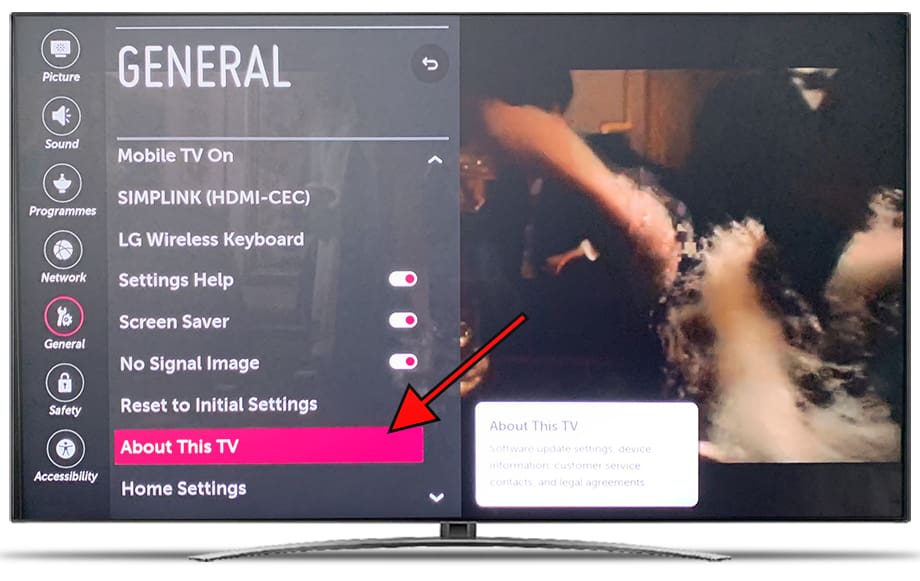
4- Four step:
First of all you will see the version of the software currently installed in the OLED77B1PVA, below you will see the option to check with a box "Allow automatic updates", you can check this option if you want the television to update automatically every time there is an update available.
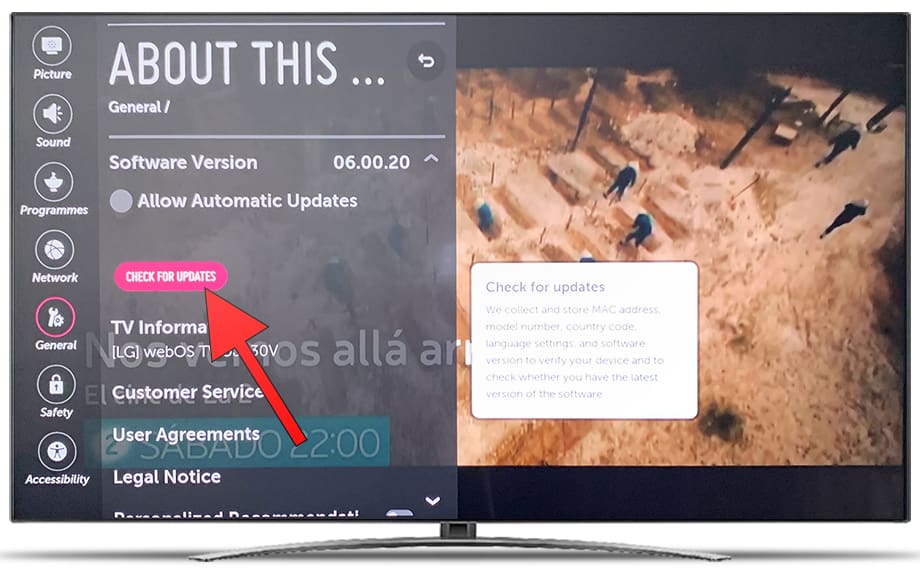
5- Fifth step:
Click on "Check for updates" to check if there is any update available to download and install on your LG OLED77B1PVA.
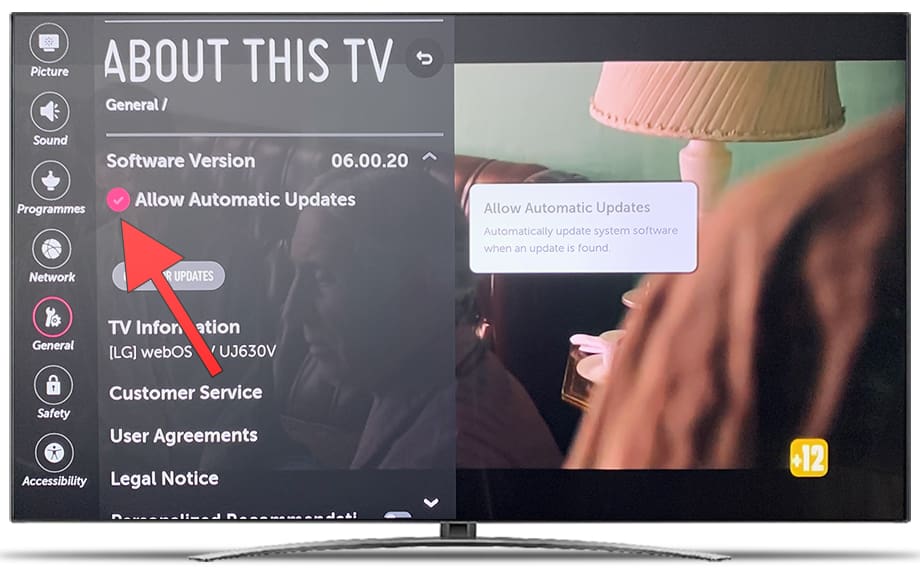
6- Sixth step:
Your LG OLED77B1PVA may take a few seconds to check if there is an update available, once it has finished checking if there is an update available to download and install, the "Download and install" button and information about the update version will appear.
Click on the "Download and install" button to start the download and installation.
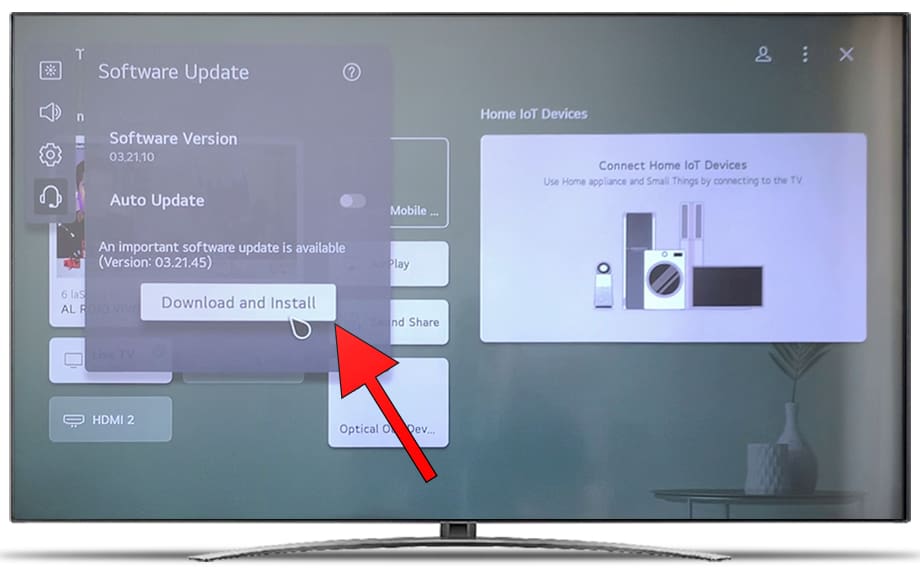
7- Seventh step:
Depending on the speed of your internet connection and the size of the update, your LG OLED77B1PVA may take a few minutes to complete the update download.
Do not touch anything until a text is displayed confirming that the update has been downloaded, a message may be displayed indicating that the update will be installed the next time the TV is turned on.
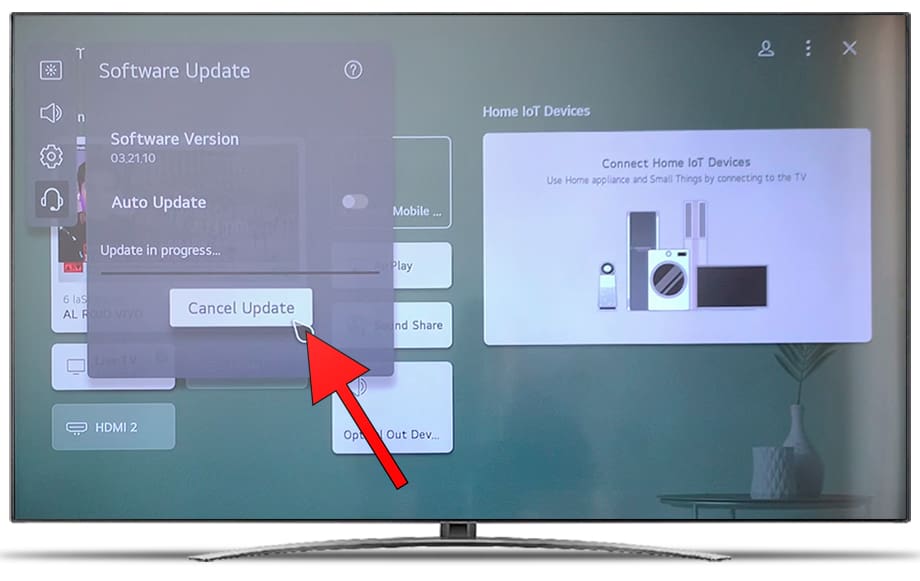
Has it been useful?
About the device:
The LG OLED77B1PVA it is a television with the Web OS operating system, 4 HDMI ports, 3 USB ports, a screen resolution of 3840 x 2160 pixels, a screen diagonal of 195.6 cm, Bluetooth, Wi-Fi, Ethernet port (RJ45) .










