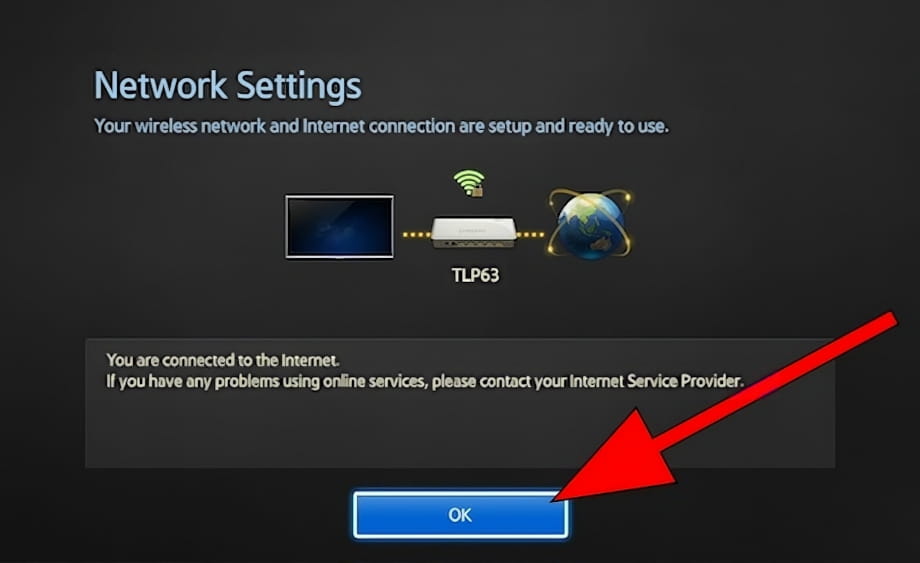Connect to the internet Samsung UN40K5300AF

How to connect to the internet Samsung UN40K5300AF 101.6 cm (40") Full HD Smart TV Wi-Fi Black
Configure Wi-Fi in Samsung UN40K5300AF
If you have just bought a new or second-hand Samsung UN40K5300AF television or you bought it a long time ago, and you do not remember how to configure the Internet connection via Wi-Fi, we will tell you how to configure the network step by step and with images.
Having internet access on your Samsung UN40K5300AF TV is very interesting today, you can have your Tizen operating system updated, download applications to watch series, movies, videos from social networks, IP television, view your photos and rewind programs television broadcasts that are broadcast live so you don't miss a thing.
Of course you will need the password of the Wi-Fi network to which you want to connect the TV and the remote control of the TV.
The Samsung UN40K5300AF has the following wireless connections:
Wi-Fi Direct: Yes.
Wi-Fi: Y (Wi-Fi TVs ).
Estimated time: 15 minutes.
Table of Contents:
- Through settings
- Connect Samsung UN40K5300AF TV to the internet via cable
- User questions and answers
You will need:
- TV remote
If you don't have a remote you can buy one from this link on Amazon. *
- Internet connection
- Wi-Fi network password
Models between 2014 and 2018:
1- First step:
Using the remote control of your Samsung UN40K5300AF 101.6 cm (40") Full HD Smart TV Wi-Fi Black we open the TV start menu by pressing the "MENU" button.

2- Second step:
Using the direction buttons on the remote control, scroll down the home menu of the UN40K5300AF until you find the section called "Network", press the "enter" button (button that is in the center of the four direction buttons) to continue.
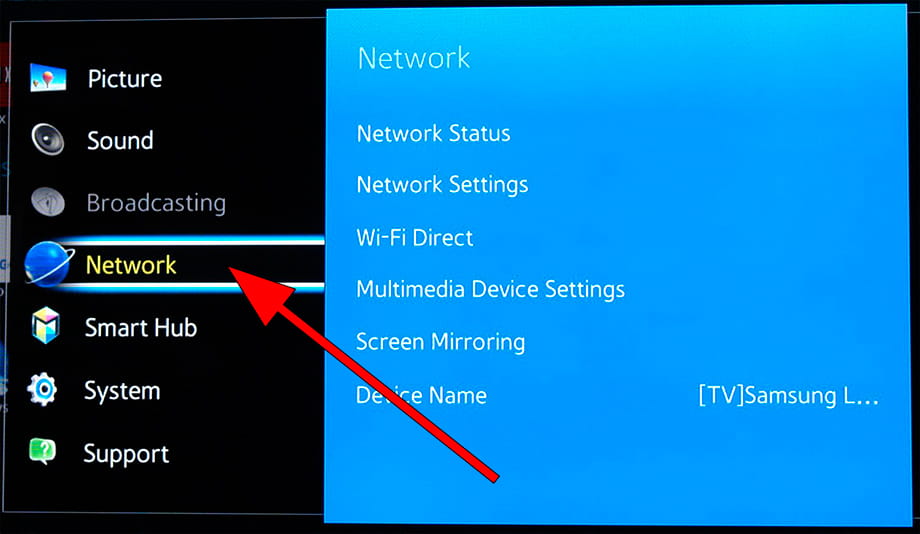
3- Third step:
Within the network settings of the Samsung UN40K5300AF we look for the "Network Settings" section and press the central button of the remote control again to access the configuration of the television network connection.
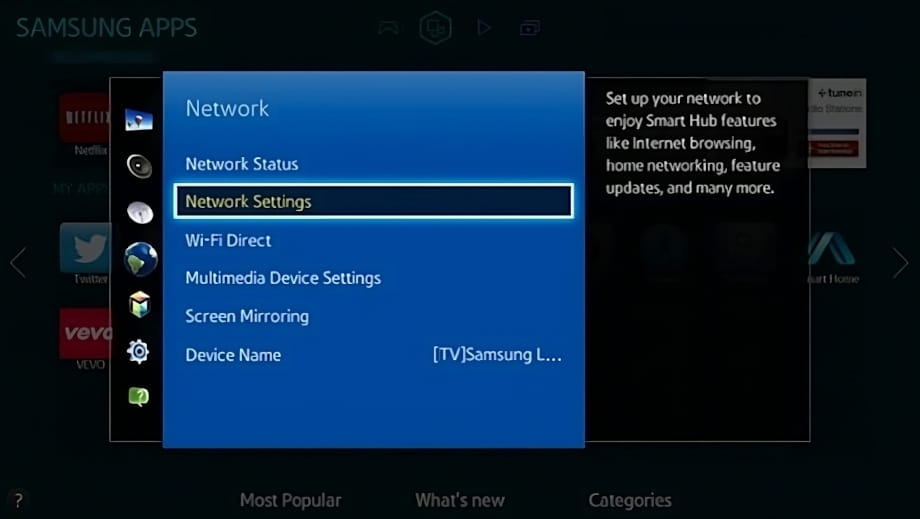
4- Four step:
In the next section, a screen will appear in which we can select the type of network, select "Network Type" and press enter on the remote control to display the options.
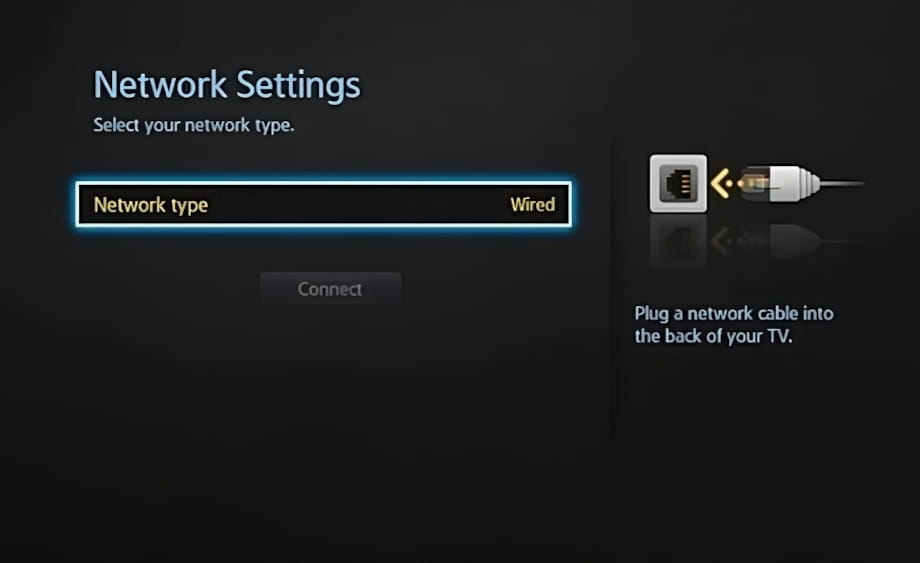
5- Fifth step:
In the next point we can choose what type of internet connection we want to configure, wireless or cable.
In this case we choose "Wireless" since we are going to connect the Samsung UN40K5300AF to the network via Wi-Fi.
In case of having an RJ45 cable connection to the router, we choose cable, this would be the option that would give us the best internet connection in terms of download speed and connection stability, but it is the least common since it requires wiring the room.
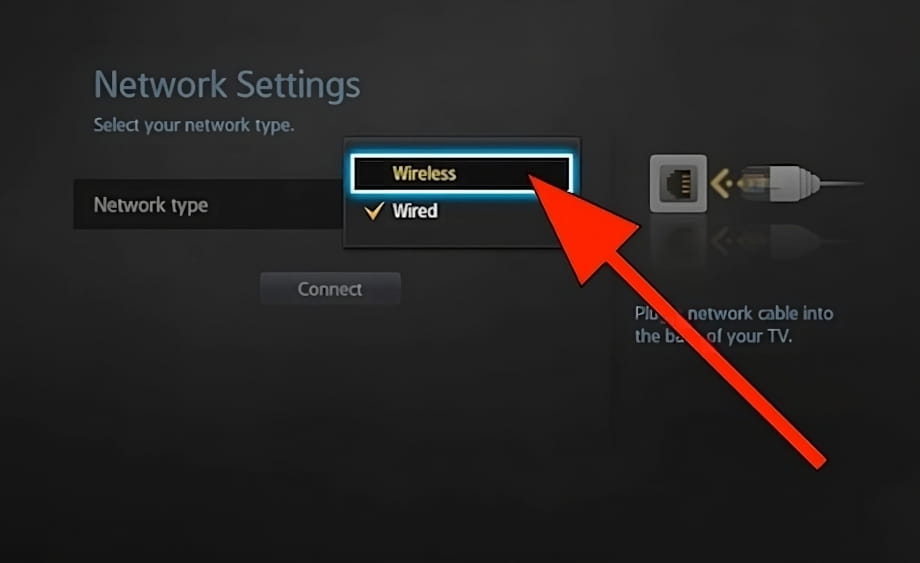
6- Sixth step:
A list of the nearby wireless connections detected by the Samsung UN40K5300AF will appear on the screen, we select the Wi-Fi network to which we want to connect the television and press the enter button on the remote control to continue.
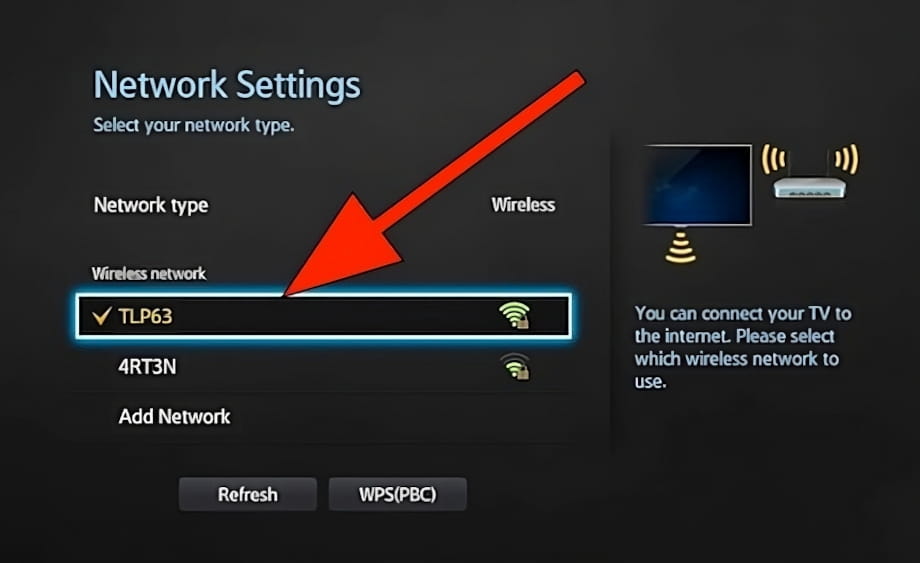
7- Seventh step:
We enter the password of the Wi-Fi network to which we want to connect using the keyboard that will appear on the screen, we use the directional buttons on the remote control to navigate through the keyboard and press the central button of the remote control to confirm each character.
To enter uppercase letters, press the up arrow button that appears in the upper left part of the on-screen keyboard.
Once finished, click on "Done" in the central right part of the Samsung UN40K5300AF screen.
We can select "Show Password" so that the password is shown as we write it instead of the asterisks and to be able to check that it is correct when finishing writing.
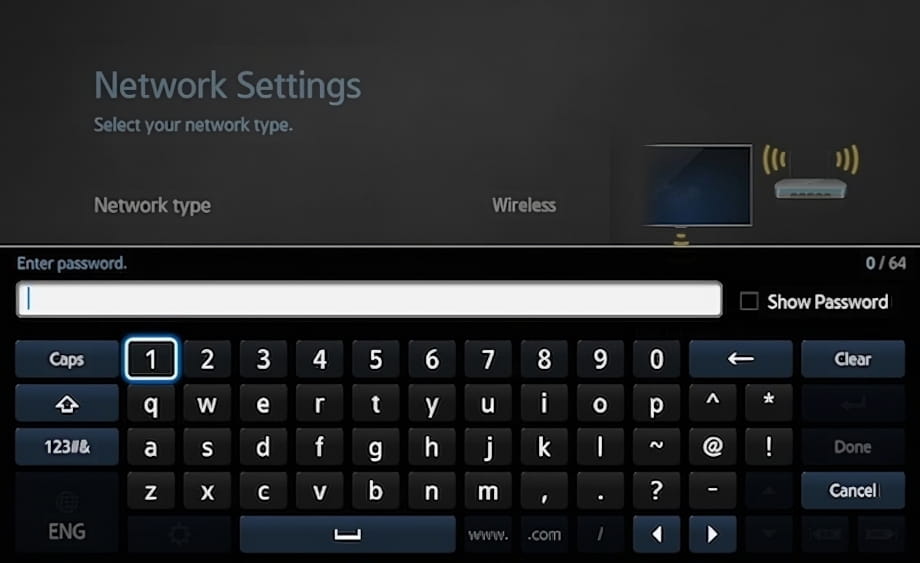
8- Eighth step:
We wait a few seconds for the Samsung UN40K5300AF to verify that the password is correct and the connection can be made.
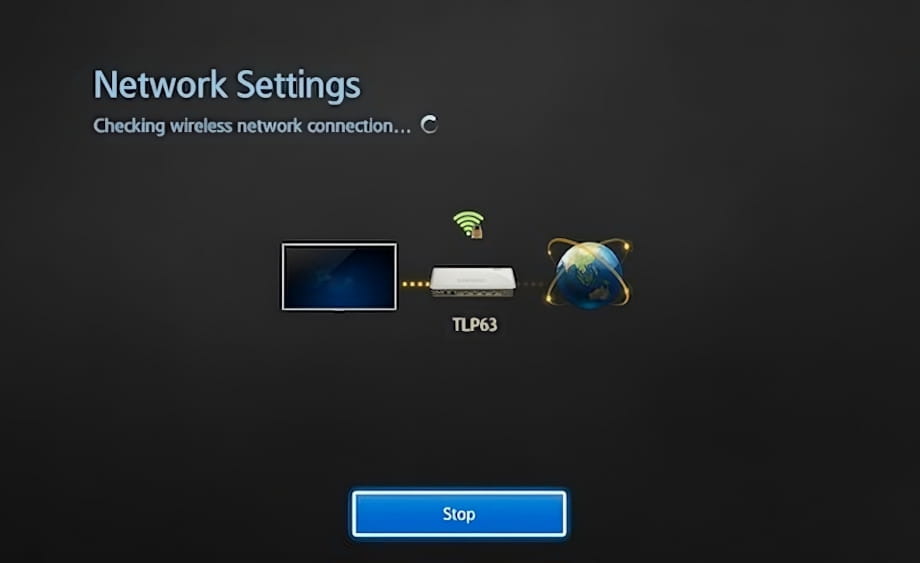
9- Nineth step:
If the password entered is correct, a confirmation message will appear on the screen, click "OK" to finish the Wi-Fi network configuration process and we can start using the Internet on our Smart TV Samsung UN40K5300AF.