Search for channels on Samsung UN40K5300AF

How to tune channels on Samsung UN40K5300AF 101.6 cm (40") Full HD Smart TV Wi-Fi Black
Scan (or rescan) for channels on Samsung UN40K5300AF
If you just bought an Samsung UN40K5300AF TV or bought it a long time ago and you don't remember how to search and tune the channels, we will tell you how to search for cable or DTT channels step by step and with images.
IMPORTANT: When you start the channel search on your Samsung UN40K5300AF the channels currently stored on your television and their order will be deleted and replaced by the new channels found, stored in the order in which they are found.
The Samsung UN40K5300AF has the following tuner features:
Digital signal format system: ATSC.
Estimated time: 15 minutes.
You will need:
- TV remote
If you don't have a remote you can buy one from this link on Amazon. *
- Antenna or satellite cable
Models between 2014 and 2018:
1- First step:
First go to the home menu of your Samsung UN40K5300AF 101.6 cm (40") Full HD Smart TV Wi-Fi Black TV by pressing the "Menu" button on the remote control or remote control of the Smart TV.

2- Second step:
The settings menu will appear on the screen of your UN40K5300AF. With the directional buttons on your remote control, scroll down the menu to the section called "Broadcasting", this is the option with an icon of a satellite dish.
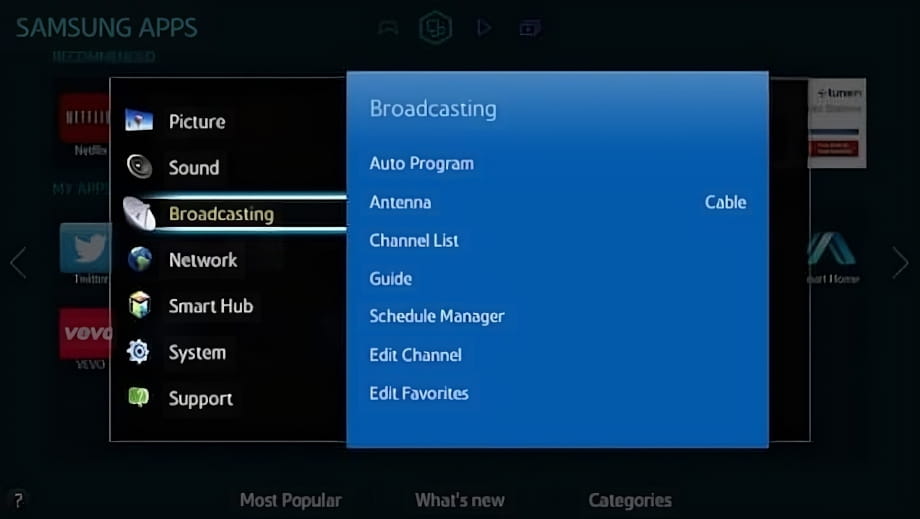
3- Third step:
The first option that will appear on the screen of your Samsung UN40K5300AF is "Automatic tuning", this is the function we are looking for to be able to tune in all the available channels automatically.
Press the enter button on the remote control (the button located in the center of the 4 direction buttons).
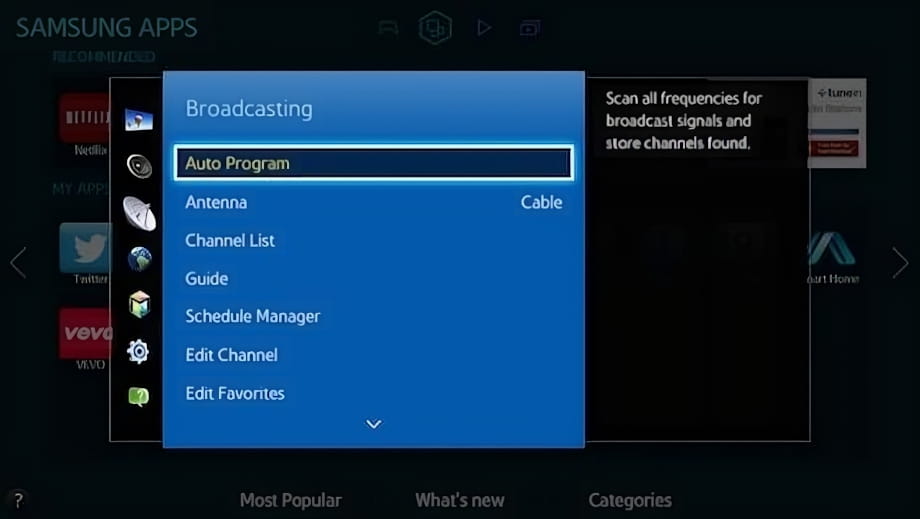
4- Four step:
The "Automatic tuning" option will appear again to search for the channels that broadcast via antenna.
If you have a cable television service and need to search for cable channels, click on "Cable search option".
Press the enter button.
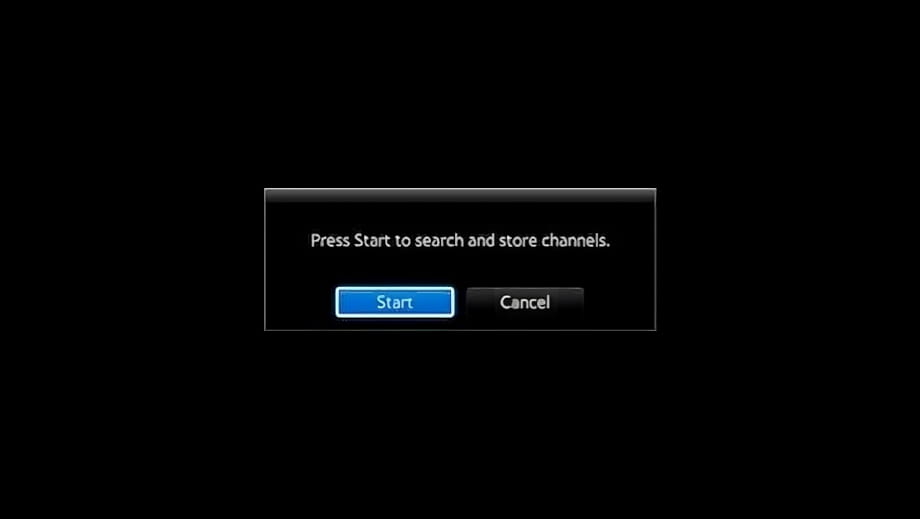
5- Fifth step:
A confirmation message will appear on the Samsung UN40K5300AF screen, the "Start" option will appear marked by default, otherwise we use the directional buttons on the remote control to select this option.
From this point on, the stored channels will be erased as well as the order in which they appear.
If you agree with the search for new channels, press the enter button on the remote control.
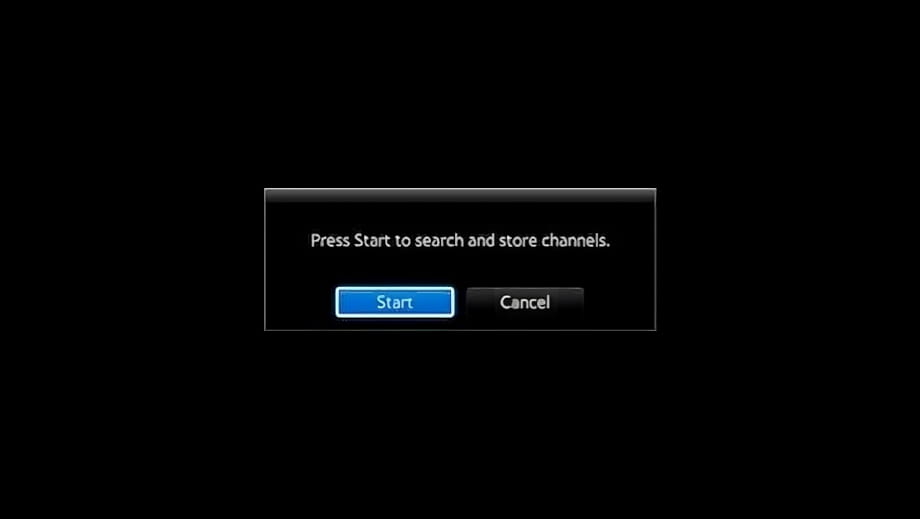
6- Sixth step:
In the next step, the option of Aerial Antenna and type of digital channel will appear by default, we press "Search" with the enter button on the remote control.
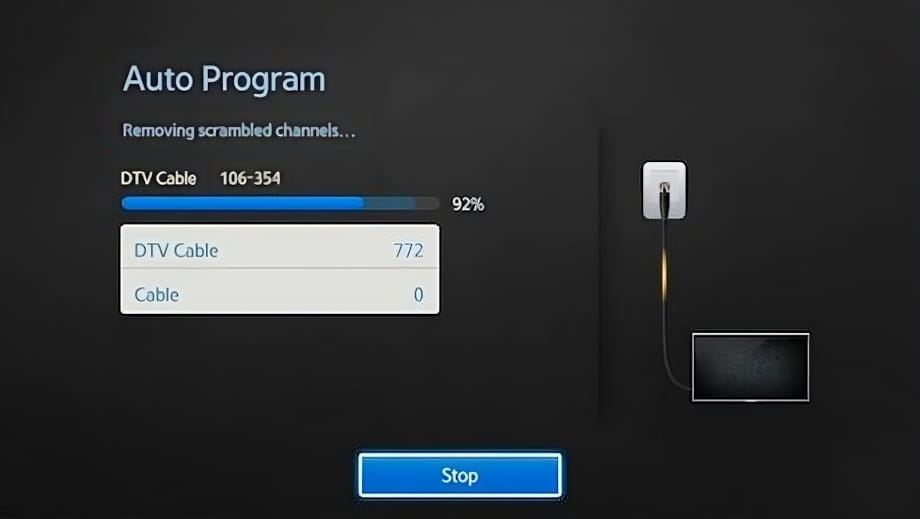
7- Seventh step:
The channel search on your Samsung UN40K5300AF will start and will take several minutes, we give it some time to finish, do not press any button on the remote control until the channel tuning is finished.
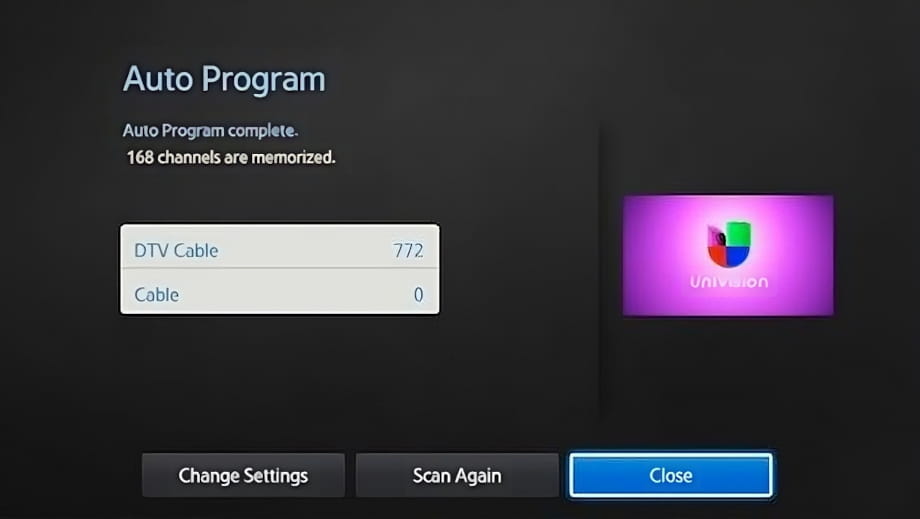
8- Seventh step:
Once the channel search is finished, your Samsung UN40K5300AF will show a summary of the total television, radio and other channels that it has found, both digital and analog.
If we are not satisfied with the result we can click on "Search again" or "Change config." and start a new search, otherwise click on "Close" using the enter button on the remote control.
You can now enjoy the channels found, the next step would be to order the channels.
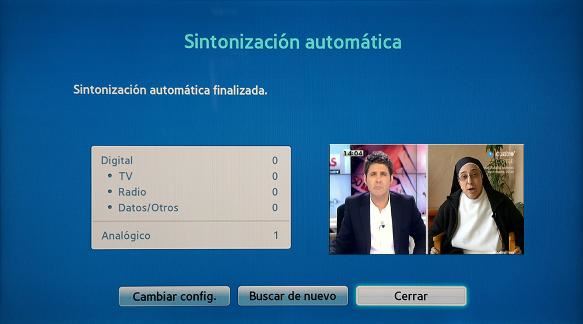
Has it been useful?
About the device:
The Samsung UN40K5300AF it is a television with the Tizen operating system, an aspect ratio of 16:9, 2 HDMI ports, 1 USB ports, a screen resolution of 1920 x 1080 pixels, a screen diagonal of 101.6 cm, Wi-Fi, Ethernet port (RJ45), dimensions of 0 cm width, 0 cm height and 0 cm depth.
Release date: 2016-09-07.










